(Ready for your Zoom lesson? Head to davidmglasgow.com/gozoom and I’ll meet you there!)
Before your lesson
Hardware
Online lessons for piano, theory, and acting don’t require the same kind of specialized technology that voice lessons demand, but there are a few things to consider before we meet:
- Be sure you’re using a Mac, Chromebook, or PC laptop or desktop computer, or a smartphone with front-facing (“selfie”) webcam.
- If your device doesn’t have a built-in webcam (most newer laptops have one built in), you can buy a separate webcam that will meet our needs for about $30)
- Especially if you’re using an external webcam, you’ll need a way to position the camera “hands-free”—e.g., on a tripod, laptop stand, or appropriate furniture. Ideally, I should be able to see your whole body, head-to-toe, during your lesson.
- Pianists, be sure that your hands are visible in the webcam when you set it up. (This blog post almost certainly includes waaaay more detail than you’ll need, but does include several examples of how to position your camera for online piano lessons.)
- Make sure you have a fast, reliable internet connection.
- I strongly recommend you invest in an Ethernet cable rather than trying to rely on wireless internet. Even if you use wireless internet for all the other devices in your home, it’s worth it to run an Ethernet cable directly from your router to your computer for the purposes of online music lessons.
- If you’re not able to use Ethernet, this TechWorld post describes a number of other steps you can take to maximize the speed of your wireless connection.
- Please secure a quiet location for your lesson, where you won’t be disrupted by background noise or visual distractions.
Software
the “bare minimum”
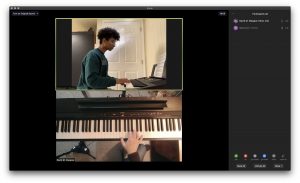
“Original Sound” mode
Before our lesson, music students in particular will want to make sure you’ve turned on “Original Sound” mode in Zoom. Instructions on how to do that are here, or I’m happy to talk you through it during our lesson. (It just takes a few seconds.)
At lesson time
Shortly before your lesson time, you’ll want to visit davidmglasgow.com/gozoom on your smartphone or computer, or just open the Zoom app and enter Meeting ID 812 642 1553. You’ll be placed into a “Waiting Room” until I’m finished with my previous student and ready to join you. If you have difficulty connecting at your lesson time, please send me a text message immediately so that I can attempt to help troubleshoot.
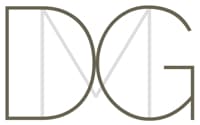
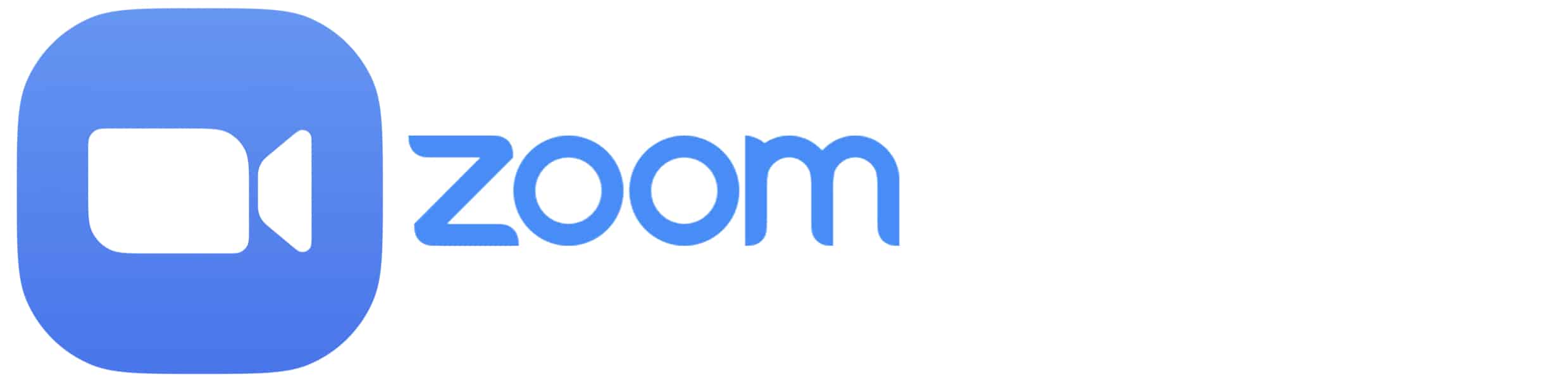
Recent comments