To manage my teaching schedule, I currently use “My Music Staff,” a platform that allows students and their parents to confirm and manage their own calendars at any time—even rescheduling or cancelling lessons if illness or other conflicts arise. (We will be switching to a new and much more user-friendly platform very shortly, so don’t get too comfy in MMS….)
Regular scheduling
For regular students, lessons are scheduled at the same time each week (e.g., every Wednesday at 6:00pm) year-round, except for holidays and instructor cancellations (see below). Once we’ve established a weekly lesson schedule, your appointments will be added to my calendar with an indefinite end date, and you will be able to view and modify these appointments in your Student Portal.
Instructor-initiated schedule adjustments
Holidays & instructor cancellations
I do not schedule lessons on seven national holidays: New Year’s Eve➝Day, Memorial Day, Juneteenth, Independence Day, Labor Day, Thanksgiving Day, and Christmas Eve➝Day. In addition, I generally serve as a poll worker during primary and general elections (usually the third Tuesday in May and the Tuesday following the first Monday in November), and do not teach on those dates. And of course life provides the occasional personal, family, or professional conflict that requires me to cancel lessons. All holidays and instructor cancellations will be marked as “Teacher Absent” on your Student Portal calendar, and a Make-Up Credit will be added to your account for each such cancellation. Students are encouraged to schedule extra lessons to replace such cancellations, particularly if they are working toward a time-sensitive goal.
Inclement weather
If weather conditions warrant it—if the roads are unsafe, for example, or if the parking area at my teaching location is snow-covered—I may opt to hold scheduled lessons online instead of in person. (See this page for more information about online lessons.) In these cases I will send email and text notifications to all affected students as soon as the decision is made.
Appointment confirmations
To check the status of any lesson, visit your Student Portal—lessons scheduled for the next 30 days are listed on your home page, or you can click “Calendar” in the left-hand menu to peer further into the future. And for those who prefer more assertive calendar-maintenance assistance, my system sends two reminders per lesson by default:
- 48 hours prior to any scheduled appointment, you should receive an automatically generated email from david+studio@davidmglasgow.com reminding you of your appointment. This email will include a link to give you one last chance to reschedule or cancel your appointment (up until 24 hours prior to the appointment) if a last-minute conflict has arisen or illness is looming. See below for instructions on rescheduling or cancelling your appointment.
- 24 hours prior to the appointment, you should receive a text message reminder of the appointment, also automatically. Lessons cancelled after this point will not generate Make-Up Credits.
These notifications may be sent to the billing contact and/or to the student—and in fact, to any number of email addresses or cell phones that you’d like to be included. (So parents may, for instance, choose to have their students receive the reminder text messages while they continue to receive emails about billing matters.) If you would like to change the email or phone to which these reminders are sent, or unsubscribe from either or both, you can do so yourself in your Student Portal, or just let me know.
Student-initiated schedule adjustments
Student & household illness
If you or a member of your household are experiencing fever, cough, fatigue, shortness of breath, chills, body aches, diarrhea, or vomiting in the days preceding your lesson, I ask that you choose one of three options:
- At any point up to 24 hours in advance of your lesson, you may choose to reschedule your lesson to a later date. This is usually the best option, as it allows you to recover and meet with me in person when you’re functioning at closer to 100%.
- If the 24-hour rescheduling window has passed, or if you have time-sensitive goals and don’t want to lose the scheduled appointment time, you may wish to switch your in-person lesson to an online lesson.
- If you or a member of your household are ill and neither of the above options is possible, please cancel your lesson.
Rescheduling lessons
While there is no way to reschedule a lesson directly, if you cancel an existing lesson more than 24 hours in advance, you’ll receive a “Make Up Credit,” which you can apply toward an extra lesson any time up to 30 days following the cancelled lesson. Please do not use the Portal calendar to change more than one lesson at a time. For bulk changes, please contact me directly.
Switching a session to online
If you would like to switch an in-person lesson to an online lesson, please contact me directly as far in advance of the lesson as possible, so that I have time to prepare any needed resources for the online format. I will make the change in your Student Portal calendar and confirm with you.
Canceling lessons
If you discover that you will be unable to attend a scheduled session, and we are unable to reschedule or hold the lesson online, I appreciate your canceling your appointment (using these instructions or by emailing me directly) so that I can offer the vacant time slot to other students. (Please do not use the Portal calendar to change more than one lesson at a time. For bulk changes, please contact me directly.)
If a student is more than 5 minutes late in arriving (or logging in for an online lesson) and has not contacted me (preferably by text or instant message) to indicate that they expect to be late and/or are en route, I will assume the student has cancelled the lesson and forgotten to notify me.
Regardless of the reason for the cancellation, I do not offer discounts or refunds for lessons cancelled by students—or, put another way, regular students pay for 52 weekly lessons per year regardless of cancelled or rescheduled lessons. This policy helps avoid inconsistencies in the monthly income on which my family and I depend.
Make-up credits
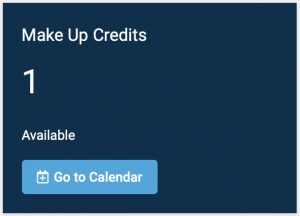
A few important notes about make-up credits:
- Make-up credits cannot be used to pay for regular lessons—i.e., lessons held at your regular lesson appointment time.
- Make-up credits will remain on your account (and visible on your Student Portal Home page) until I “take attendance” and check you in for the make-up session.
- Make-up credits expire 30 days after the holiday or cancellation to which they are attached, so be sure to schedule your make-up lessons within that time frame.
Scheduling extra lessons
If you would like to schedule an extra session outside of your regular weekly lesson time—if your regular lesson fell on a holiday and you have a make-up credit available, for instance, or if you would simply like additional assistance in the weeks leading up to an audition or performance—you can easily schedule extra lessons by registering for open time slots on my teaching schedule. Please do not use the Portal calendar to register for more than one lesson at a time. For bulk changes, please contact me directly.
To do this, simply visit the Calendar tab of your Student Portal. There you’ll see available lesson times marked as “Open” and color-coded according to the physical location at which I’ll be teaching on that date—green for my Home Studio, purple for The Perfect 5th. (These color-codings are irrelevant, of course, if you’re scheduling an online session.) To schedule your session, just click on the appropriate event on the calendar to select it, then click “Register.” For more help, you may want to search the My Music Staff support pages.
Please note that registering for an extra session does not, in itself, use any make-up credit you may have accrued—make-up credits are only “spent” when I check you in at the beginning of the session. Therefore, if you’re planning to use a make-up credit to “pay” for your extra session, please be sure the date of the extra session is less than 30 days after the date of the holiday or cancelled lesson that generated the make-up credit on your account. If there are no unexpired make-up credits on your account when the extra lesson begins, you’ll be responsible for paying for the extra session (at the same “per-lesson” rate as your regular lessons) before the lesson begins, or an Unpaid Lesson Fee will be added to your account. (Clear as mud? I’m happy to offer assistance in scheduling extra sessions if you prefer. Just let me know.)
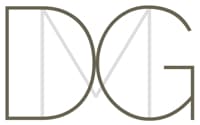

Recent comments