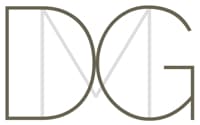To make it convenient for my students (and me!) to access scheduling, studio news, billing information, online resources, practice logs, and communication history, each of my students has individualized access to the “My Music Staff” (MMS) service.
What should students do to get started?
To make sure you have the easiest access to all MMS resources, please do the following:
- Add david+studio@davidmglasgow.com as an alternate email address for me in your contacts. Official “studio” emails (scheduling, billing, etc.) will come from this address, and you don’t want them to go to spam!
- Bookmark the Student Portal in your computer, tablet, and smartphone browsers for easy access.
- When we begin to schedule lessons, I’ll send you an invitation to log in to my MMS site. Once you’ve received your invitation and are successfully logged into the Student Portal, please confirm that the lessons in that calendar match your expectations. If not, please let me know right away so I can fix what I broke!
- I encourage you to click your name in the top-right corner of the Portal to access your profile, and upload a profile photo you feel good about to your Portal account
- You can also click your name while logged in as a parent (or adult student) to save your preferred payment method(s) and establish Auto Pay for future invoices. (You’ll receive a $5-per-month credit as thanks for taking this step!)
If you run into any confusion or frustrations at all with the system, please let me know, and we’ll figure out a way to get you smiling again!
So once you’re logged into MMS, what can you expect to find? Read on!
The Student Portal
Student functions
Students who log in to the Student Portal will have access to these features:
- Home: A dashboard displaying important information at a glance and giving one-click access to many of the other student functions.
- Profile Settings: Click your name in the top right corner of the Student Portal to upload a profile photo, maintain your current email & phone contact preferences, and change your password.
- Calendar: View your upcoming lessons, as well as available time slots for extra and make-up lessons.
- Contact Info: Reminders of how to reach me.
- Attendance & Notes: View and respond to the notes I’ve taken during your past lessons.
- Lending Library: If I’ve lent you a book or other resource, you’ll find it listed here.
- Online Resources: Worksheets, audio files, and other resources I find generally useful are available for viewing and/or download here. (Note that the exercises, accompaniment tracks, and charts specific to each voice student will continue to “live” in the VoiceLessons app.)
- Practice Log: Finally! An easy way to keep track of your practice and celebrate your progress! Set the “Week Starts On” to the day of your lesson. Then just click “Start Timer” when you start each practice session. When you’re done, stop the timer, add notes about your struggles and successes, and click Save. You can even check a box to email your notes and questions directly to me, so you don’t have to “flounder” until you see me again! (Can you tell I really hope you’ll take advantage of this function?)
- Repertoire: As you work on and come to love new pieces of music, we’ll record them here so you can always remember your favorites!
- Email History: All of the emails my system has sent you will be archived here. No more searching your whole inbox for “that one email”!
Parent functions
Parents (and adult students who are their own billing contacts) will see these differences when they log in to the Student Portal:
- Calendar: See your whole family’s upcoming lessons at a glance, along with available slots for make-up lessons and extra sessions.
- Profile Settings: Click your name in the top right corner of the Student Portal to manage contact preferences and scheduling permissions for your whole household, and save credit cards and bank accounts for easy and automatic payments.
- Account & Invoices: View and pay all invoices associated with your household.
- Attendance & Notes: View attendance records and teacher-to-parent notes for any of the students in your household.
- Practice Log: View practice records for any of the students in your household.
- Email History: View emails sent from my studio to any student in your household.
A few words about Auto Pay
Auto Pay is the best way to make sure you never have to pay Unpaid Lesson fees, so I strongly encourage each family to set up that functionality in MMS right away. To do that, simply follow these instructions to securely store your credit card information at MMS, and leave the “Automatically pay emailed invoices” box checked when you save the information. Because students’ use of Auto Pay makes my life so much less stressful, I will apply a $5.00 credit to your account for every invoice paid with Auto Pay.
One important note: your account will be charged on the day that the invoice is generated—by default, this is 10 days prior to the actual due date of the first of the month. If you would prefer a different “draft date,” I can set that on a per-household basis, between zero and 30 days in advance of the due date. Just let me know if you’d prefer the payment be drafted on a different schedule!