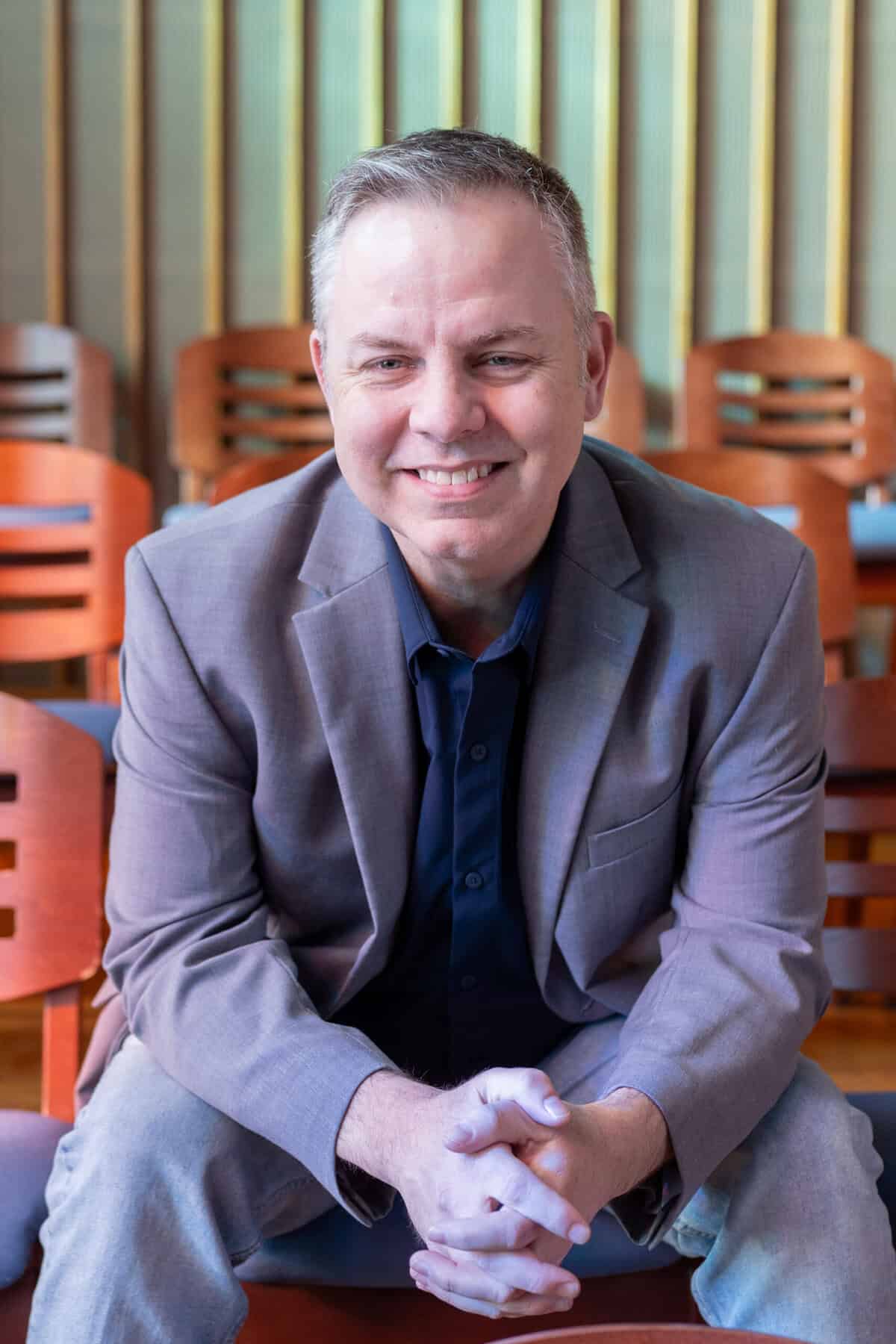New Student Checklist
Welcome to the David M. Glasgow music studio! I try my best to use technology to make it easy to focus on the music-making as we work together—scheduling, billing, and exchanging materials are all handled online, and automatically as much as possible.
In order to make that happen, there are a few steps I ask all students to take as they begin to study with me—just scroll down a bit to get started.
If you have any questions about any of these steps, or run into any difficulty, I’m here for you!
For all students:
None of these first five items is strictly required, but each of them will make it easier for you to get the most out of your lessons.
1.
Set up your Acuity Scheduling account
An Acuity Scheduling client account linked to my studio offers many benefits, including allowing you to confirm and change all of your lesson appointments online at any time. The great news is that if you clicked “Sign Up” in the scheduler window when you booked your Initial Consultation, you already have an Acuity client account, and we’re already linked up!
But don’t worry—even if you didn’t, all is not lost. There’s a little magic trick you can use to remedy the situation. Just visit the VPMC Scheduler, click “Sign Up” to create your Acuity account, and then register for any upcoming class. (You can even cancel your registration as soon as you receive the confirmation email, if you don’t want to commit yet to the class.)
That should do it!
2.
Bookmark the Scheduler page
To make it super easy to confirm or change your upcoming appointments, please bookmark my Online Scheduler on whatever browser(s) and/or device(s) you commonly use. Logging in there will let you reschedule or cancel upcoming lessons up to 24 hours prior to the lesson.
3.
Set up your login information for my website
Certain areas of my site are available only to registered users. To facilitate your access, I will create a user account for you when you begin lessons with me. When I do that, the system will send you an email with the subject:
[David M. Glasgow, musician] Login Details
(If you can’t locate that email—after checking your spam folder, just in case—just let me know and I can easily re-send it.)
That email will include your WordPress username for my site (usually your first and last name, all lowercase, with no space, e.g., “davidglasgow”), and a link to an URL at davidmglasgow.com (followed by a string of HTML-geek code) that will allow you to set your own password for login. This is a different login than your Acuity client account, but you may use the same password if that’s easier for you (as long as you don’t tell anyone who works in online security that I suggested it).
4.
Bookmark the Resource Library
I’ve curated an ever-expanding library of resources that I find useful, interesting, or just fun for my students. That Resource Library also includes a file browser that will allow logged-in students to access the files I’ve shared with them via Google Drive.
For in-person students:
Submit your proof of COVID vaccination
If we’ll be meeting in person, I’ll need a copy of your COVID vaccination card showing you’ve completed at least one course of COVID-19 vaccination. You may submit this documentation via my File Upload page, or just bring it with you to our first session and I can make a copy.
Submit your P5 Paperwork
If we’ll be meeting at The Perfect 5th, the owners of P5 would like for me to collect two additional forms from you. You can download blanks from here. Once you’ve completed the forms, you may submit them via my File Upload page, or just bring them with you to our first session.
For Subscription Plan students:
Store a payment method for your subscription
If you’d like to take advantage of my Subscription Plan pricing, you’ll need to store a payment method with your subscription. You should have received an email from me when I set up your subscription, with the subject line:
Your personal subscription payment link
(If you can’t locate that email—after checking your spam folder, just in case—just let me know and I can easily re-send it.)
There’s a link in that email that points to davidmglasgow.as.me (followed by a bunch of HTML-geek gibberish). Click that link and follow the instructions there to store your payment method with Acuity Scheduling.
Payments are processed through Stripe, and I never have access to your payment information.
For Pay-Per-Lesson students:
(optional) Pre-Pay for lessons
PPL students must pay at booking for each lesson. But if you’d rather avoid the hassle of entering your payment information each time you schedule a new lesson, you can purchase prepaid bundles of 5 lessons each, which will be stored in your Acuity client account. You can check the balance of your code(s) at any time on my Scheduler page, and use your code(s) as payment when scheduling new lessons.
Schedule your lessons!
Lessons for PPL students are not automatically added to the calendar. Instead, PPL students must schedule lessons individually using my Scheduler page, up to 30 days in advance. (Of course, if you have difficulty using the scheduler page, feel free to contact me directly and I can assist you in scheduling lessons!)