Online Lessons

Most video chat software is designed—and quite effective—for talking to one another. But these technologies can’t tell the difference between the background noise of a busy café or computer fan, and the accompaniment tracks that you’re singing along to—and many even filter out a voice that’s singing rather than speaking. If you have an online lesson coming up, I ask that you please review the following steps:
1. Confirm your hardware
For the best online lesson experience, you’ll need:
- One device with the most up-to-date version of the Zoom app installed. A desktop or laptop computer with Ethernet internet connection is best. A computer with wifi is acceptable. A tablet or phone might work, but usually makes it very difficult for me to hear both your accompaniment and your singing. Whatever device you use, please make sure you’ve updated to the most current Zoom version before our lesson.
- A separate device to play your accompaniments. A phone is usually fine for this, but be sure whatever device you use generates enough sound for you to sing along with—you may need to connect external speakers if not. Please, please, please do not attempt to use the same device for Zoom and accompaniment playback!
- Legible copies of your charts. These may be hard copies, digital copies on a tablet, or whatever you’re most comfortable with, as long as you’re able to refer to specific measures/pages as we work together, and are able to do so while using both Zoom and your accompaniment device.
2. Log in to the waiting room
A few minutes before your scheduled lesson time, visit davidmglasgow.com/gozoom on your Zoom device, or just open the Zoom app and enter Meeting ID 812 642 1553. (This URL and meeting ID will be the same for every online lesson.) You’ll be placed into a “Waiting Room” until I’m finished with my previous student and ready to join you.
3. Turn “Original Sound for Musicians” ON
This step is both IMPORTANT and EASY TO FORGET: Once you’ve entered the meeting, please be sure you’ve turned “Original Sound for Musicians” ON in the top-right corner of the Zoom window. (If you don’t see that option, please review this Zoom help article [if you’re running Zoom on a Mac or PC] or this Zoom Community post [if you’re using a Chromebook] before your next lesson!)
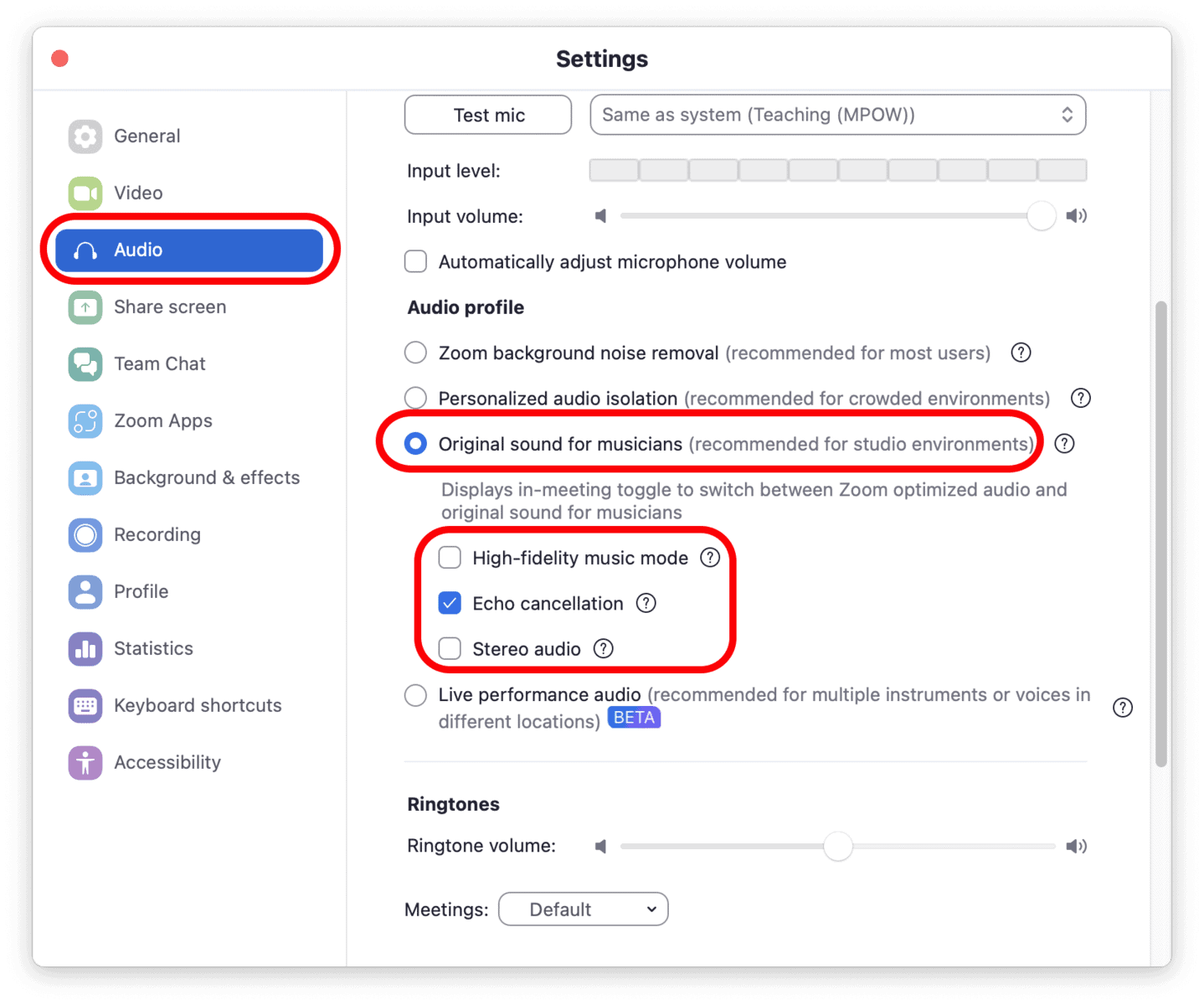
4. Test your speakers/headphones and microphone
Once you’ve confirmed that Original Sound is turned ON, click the carat (upward-pointing arrow thingy) next to the Zoom Audio icon (it may be labeled “Mute” or “Unmute”) and select “Test speaker & microphone….”
Zoom will first play a tune through your speakers to be sure they’re working, and then ask you to speak into your microphone. For best results, please test by playing an accompaniment track and singing along for a few seconds. If you hear both the accompaniment and your singing played back, everything’s good to go!

